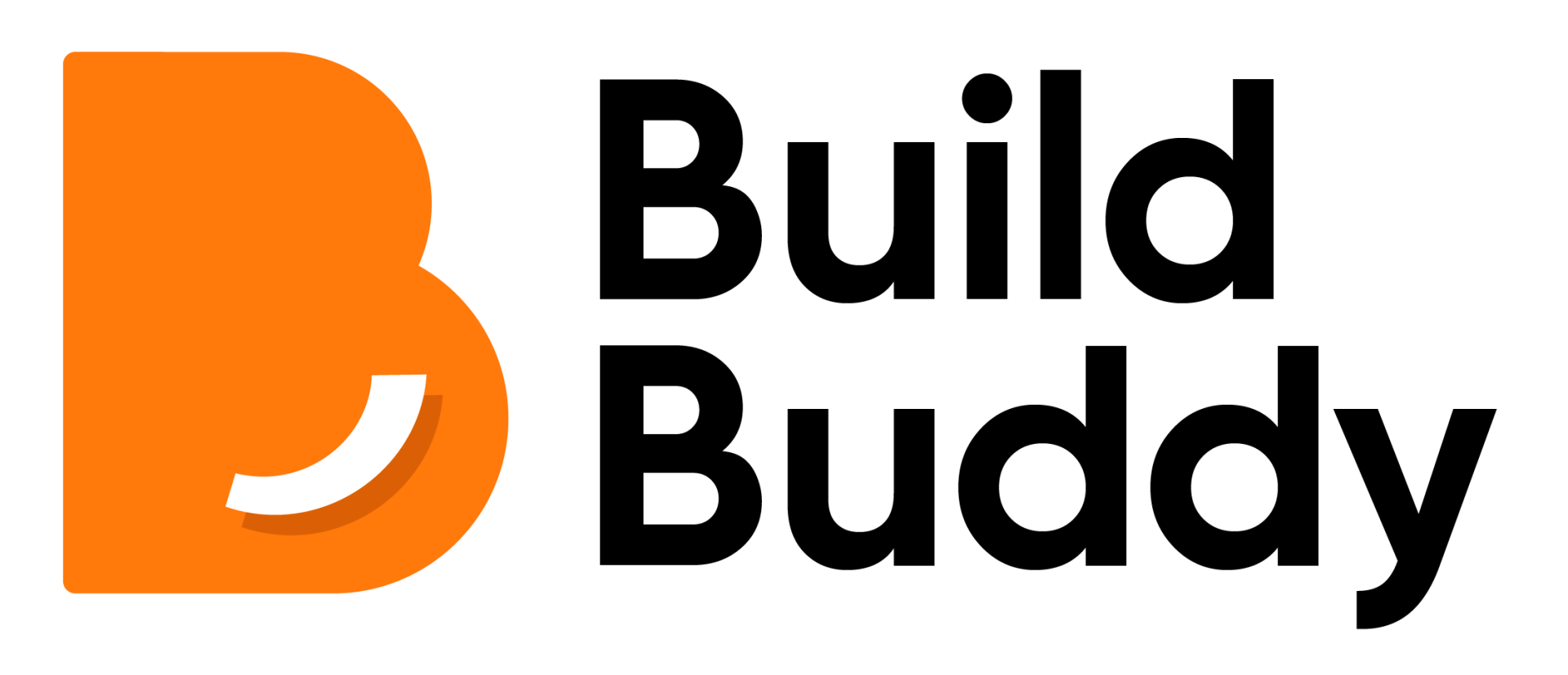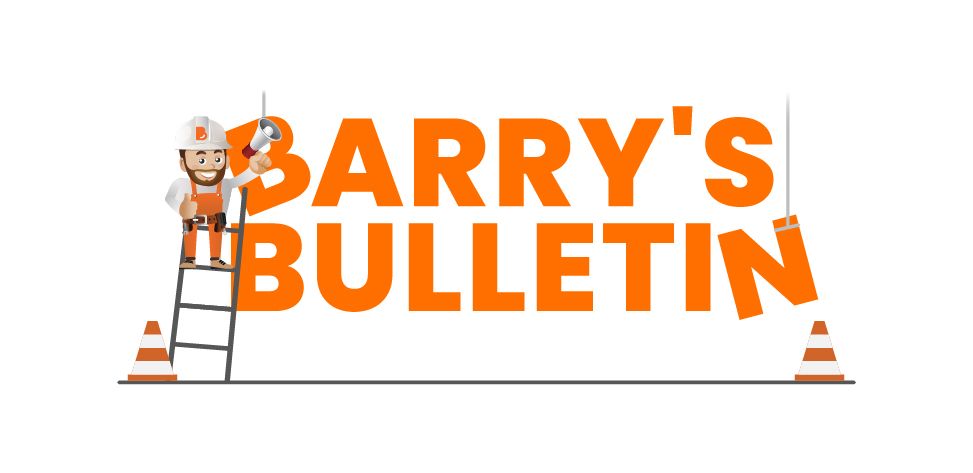Using your Spend vs Budget Tracker
The Spend vs Budget page is available only after a final estimate has been provided by a professional estimator. To learn how to get one, click here.
To gain a thorough understanding on your financial summary page, get familiar with the legend:
- Accepted: Quotes you have accepted that have planned payments not yet due (orange hatched).
- Allocated: Payments set aside via your Digital Wallet but not yet paid (burnt orange).
- Paid: Payments completed (orange).
- Projected Savings: Expected savings (green hatched).
- Savings: Actual savings after payments (green).
- Projected Over Budget: Expected overspending (red hatched).
- Over Budget: Actual overspending (red).

Breakdown of the page
Cost Code/Centre Breakdown
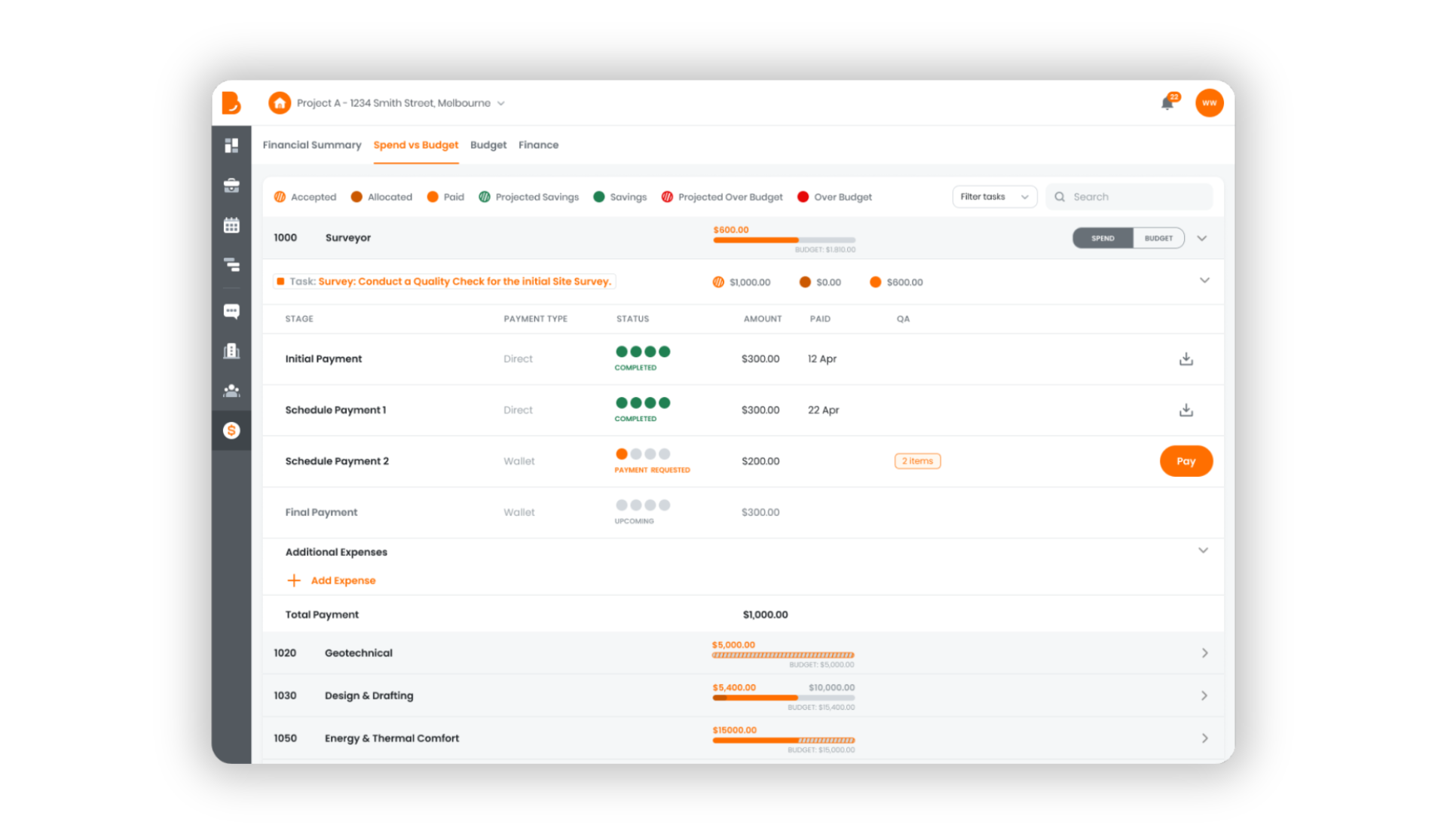
A cost centre/code is like a specific bucket where you put all the costs related to a certain part of your project. The purpose of a cost centre/code is to help organise and monitor expenses by grouping related costs together, making it easier to manage and review your budget.
You’ll see a list of cost centres or cost codes from your final estimate (e.g., surveyor, geotechnical). This section shows your budget for each cost centre and how you're tracking against it. You can also the dropdown and search bar at the top to filter and search for specific tasks, such as new tasks, in progress, or completed.
Click on a cost centre/code to expand to view the associated tasks. For each task you can view the following information:
- Payment stage
- Payment type: Direct or Wallet
- Status
- Amount
- Paid date
- Number of quality assurance items
- Option to pay for a line item if necessary
- Option to download invoice after a payment is completed
You can also add additional expenses related to the task by clicking the orange "+ Add Expense".
Once all tasks under a cost code are completed, the cost code will lock and show whether you are over or under budget.
View Switching
Toggle between the Tracking View (your actual budget) and the Estimated View (forecasted spending) for each line item.
This page helps you monitor and manage your spending, track your progress, and understand how your budget is performing throughout your project at a task level.