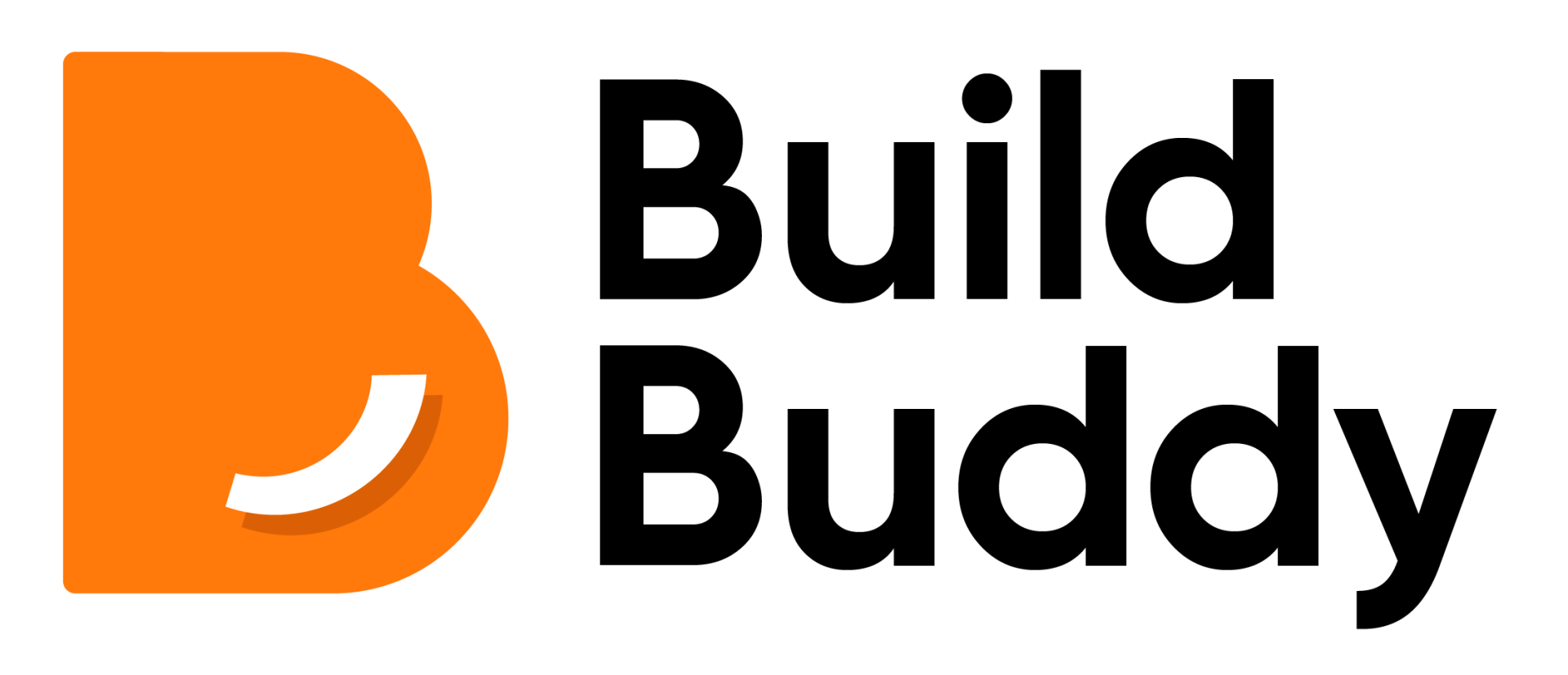Making a Wallet Payment (Allocate)
Steps:
1. Click on the payments tab and locate the stage that you want to make payments for. Click the orange 'Pay' button.

2. Click 'PayTo' and make sure the payment amount and recipient details are correct. Clicking the credit card option and 'pay now' will turn your payment into a direct payment in which your funds will be automatically sent to the contractor.
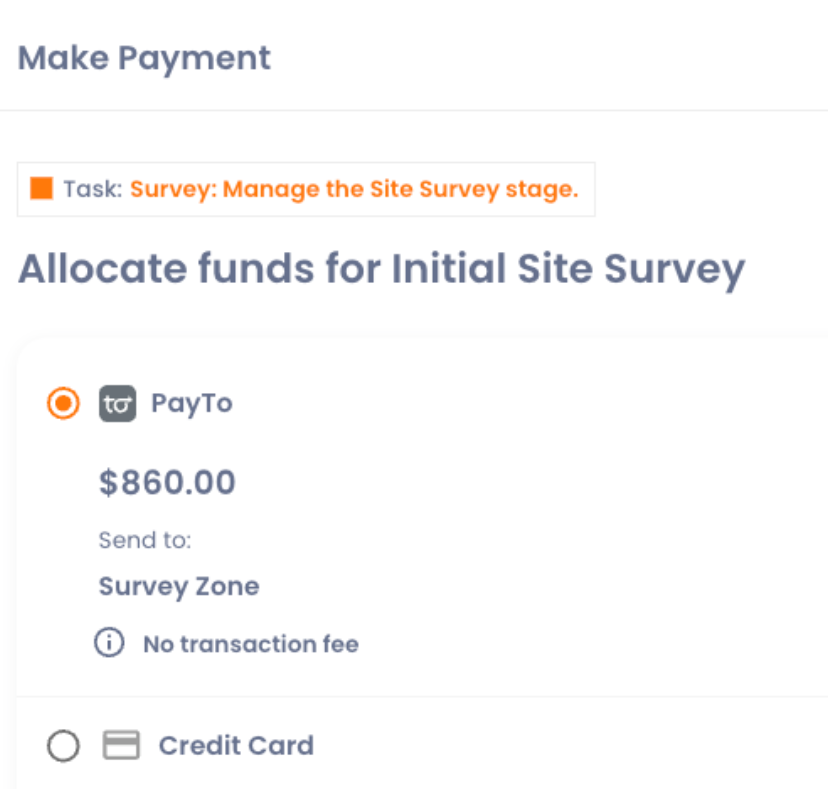
3. Click 'Allocate'.
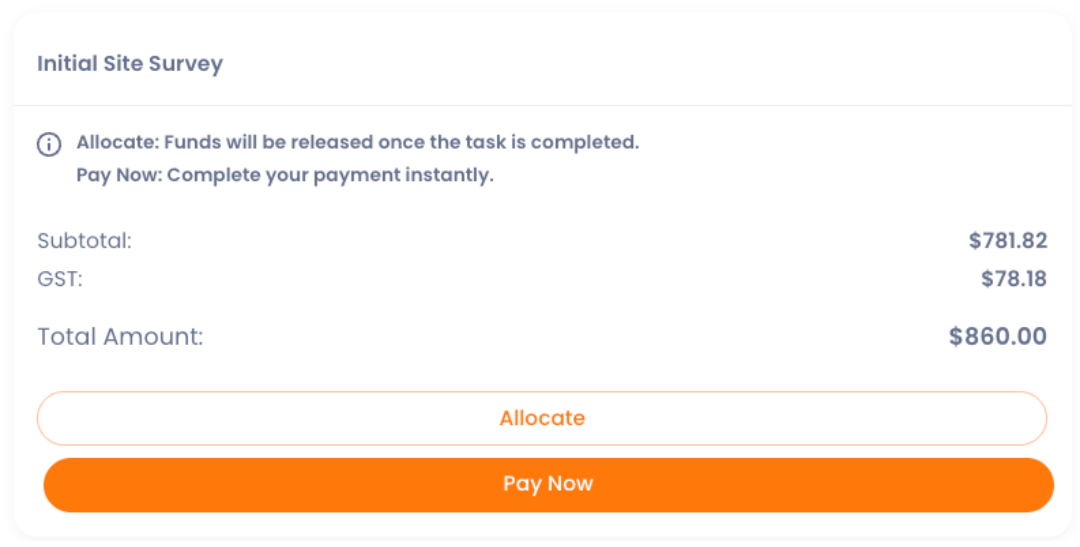
4. Click request authorisation.
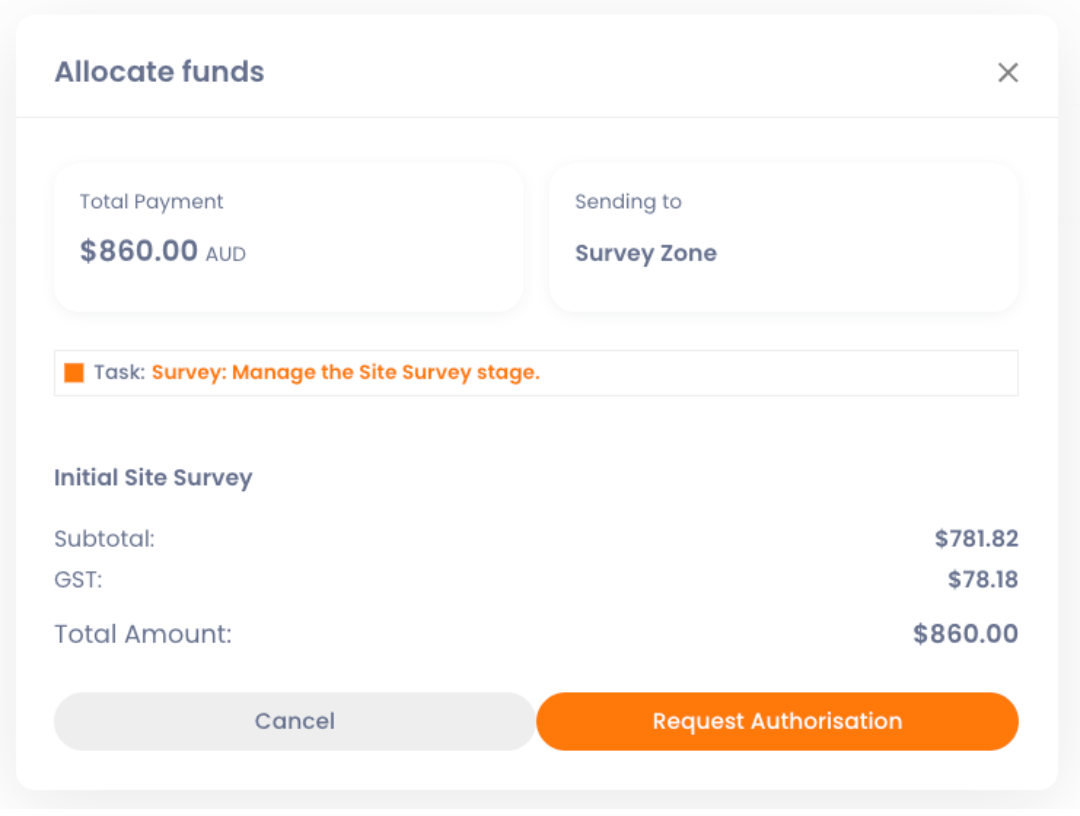
5. Login to your internet banking or banking app. You will receive a notification with the relevant agreement, displaying the contractor's name and the payment stage.
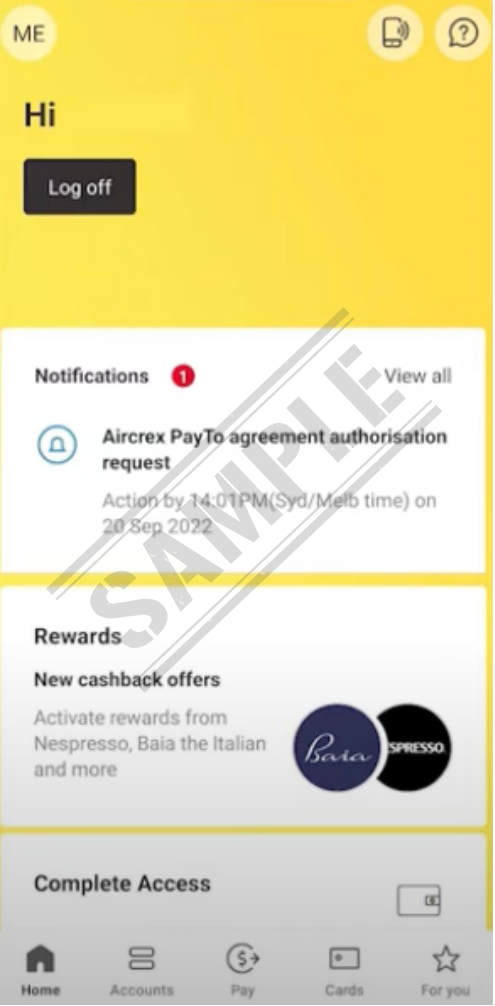
6. Review the PayTo agreement to ensure all details are correct.
7. Click approve to authorise the payment.
8. Wait for the contractor to request a release of the payment.
8. Log back into your internet banking or banking app. You will need to make a final approval to release the funds to the contractor.
9. Payment is released to the contractor.