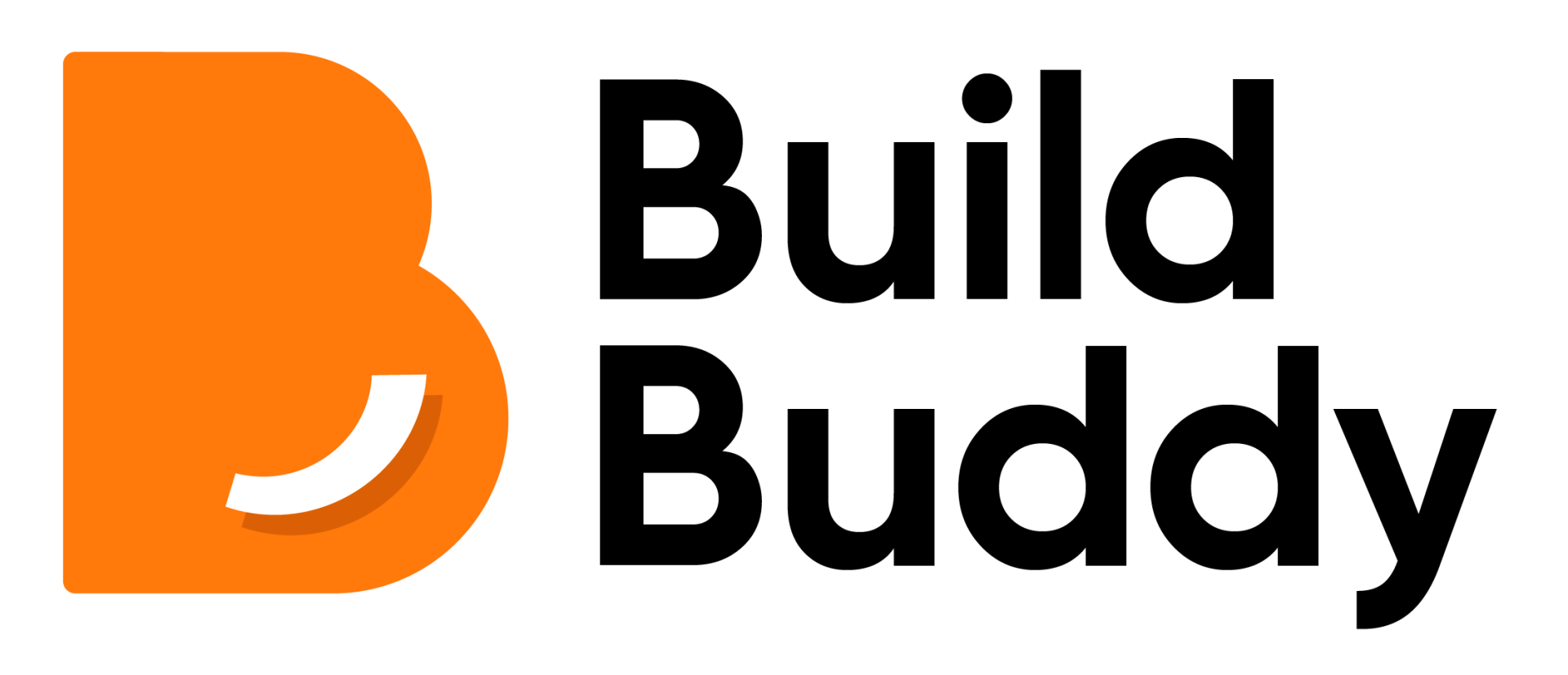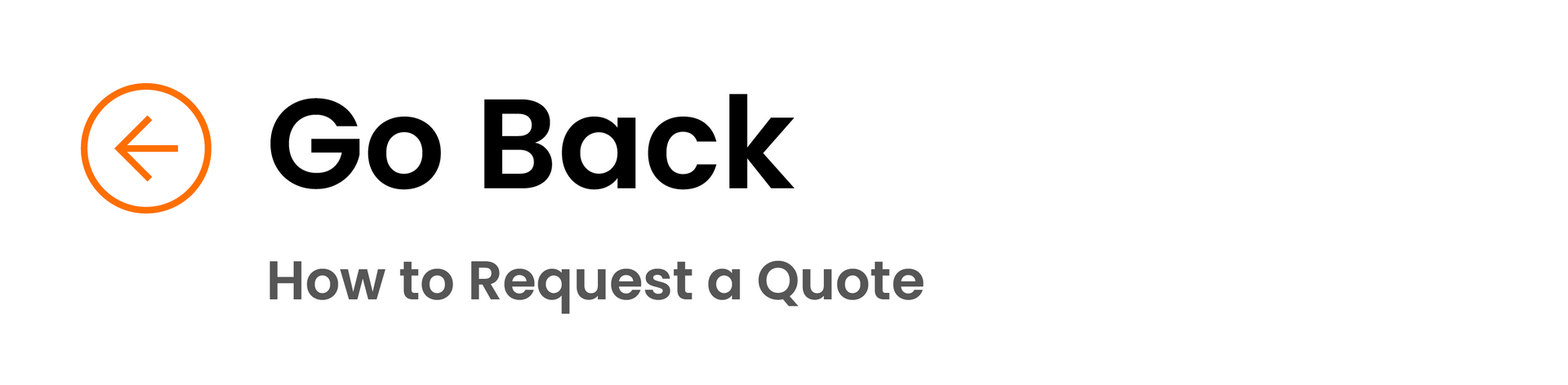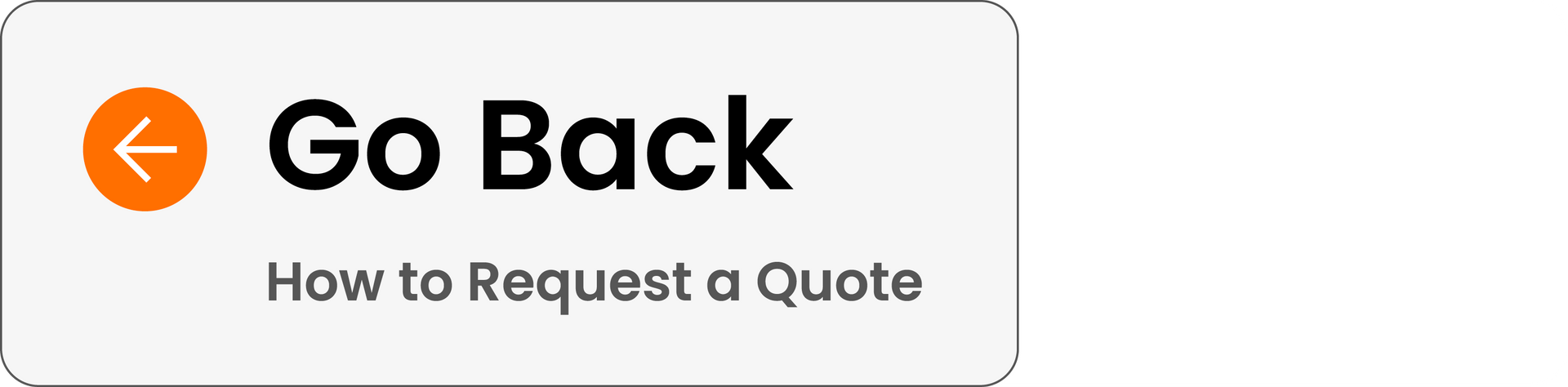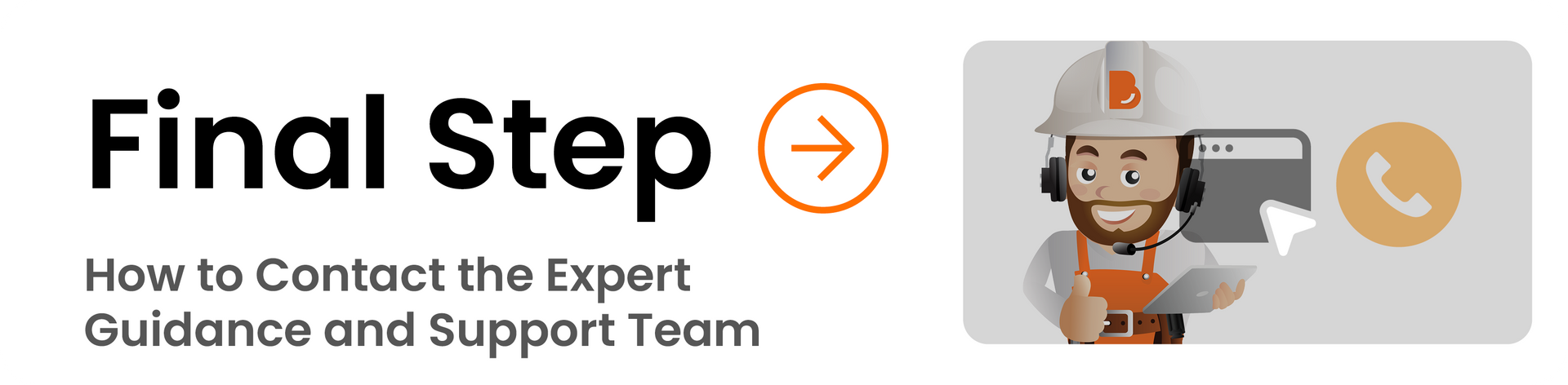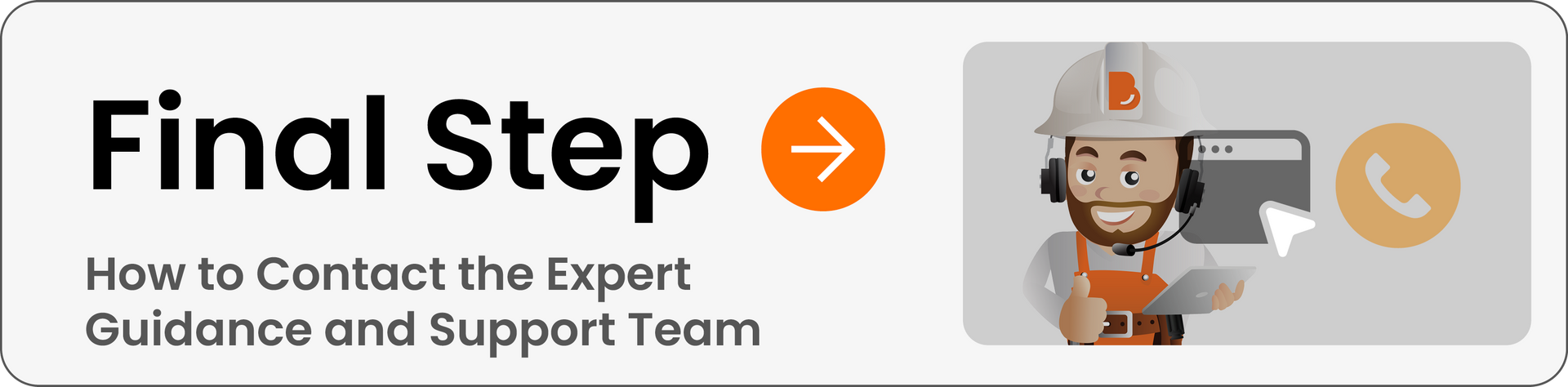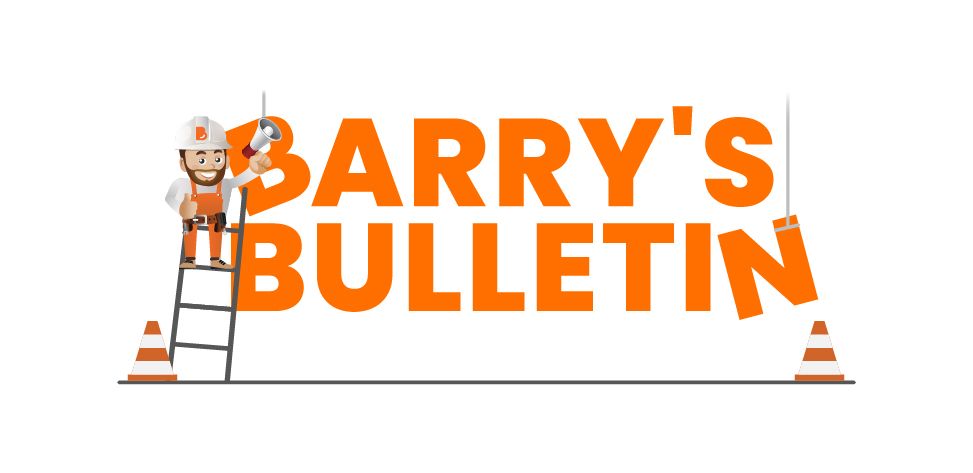What is the Payments Tab?
In the Payments tab, you can view each stage, including the payment type, status, amount, payment date, and the number of quality assurance items associated with it.
You can choose two methods of payment:
- Direct payments: Funds are automatically sent to the contractor
- Wallet payments: You release the funds to the contractor once you're satisfied that the work has been completed
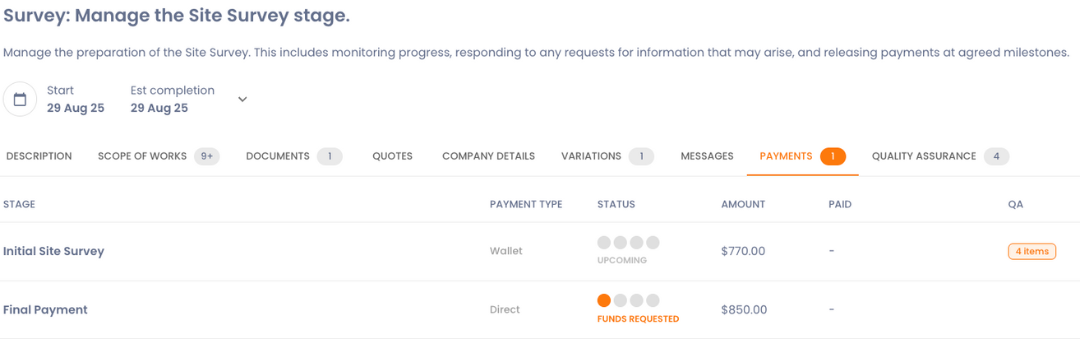
How Do I Make a Payment?
Direct Payment
Wallet Payment
You can make a payment by clicking either:
- Allocate (PayTo): the payment is moved into your digital wallet but won't be sent yet. The funds stay there until the work is completed and you choose to release them. This lets you keep control of when the contractor gets paid. Click here to see how to make a payment.
- Pay Now: your wallet payment will switch to a direct payment. This means the money goes straigh to the contractor right away, instead of sitting in your wallet for you to release later. Click here to see how to make a payment.

Tip: When to Use Direct Payments
Use direct payments to automatically pay your contractor when:
- You trust the contractor to complete the work as agreed
- You want a faster, hands-off payment process
- You don’t need to track staged releases for budgeting or quality checks

Tip: When to Use Wallet Payments
Use wallet payments when you want to:
- Keep control over when funds are released
- Pay in stages as work is completed
- Ensure work meet your expectations before paying
What is the Status System?
The status system shows where each payment is up to and whether it is:
1. Upcoming: Payment has not been requested by the contractor.
2. Funds requested: Payment has been requested by the contractor. You will now have to allocate funds for the payment for them to be released later after works have been compeleted.
3. Authorisation required: A payment request has been made, and you need to approve it through PayTo using your internet banking or mobile banking app before the funds can be released.
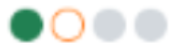
4. Funds successfully allocated: You have allocated funds and have been authorised by PayTo. You will need to wait for the contractor to request payment release.
5. Payment release requested: The contractor has requested for you to approve the payments and release the funds.
6. Completed: the payment has been released and received by the contractor. Both you and the contractor can view the payment in the Reports section and download the invoice if needed.
Frequently Asked Questions
Are there limits on how much I can pay with PayTo?
Yes, there is usually a limit on PayTo payments, but the exact limit depends on a few factors:
- Your bank – Each bank sets its own daily or per-transaction limit for PayTo.
- Account type – Personal accounts might have lower limits than business accounts.
- Frequency – Some banks also limit the total amount you can send per day or per month.
Why did I
Describe the item or answer the question so that site visitors who are interested get more information. You can emphasize this text with bullets, italics or bold, and add links.
NEED HELP?
Reach Out to Our Expert Guidance and Support Team
If you have any questions or need a hand, the Build Buddy Expert Guidance and Support team are here to help. They will be able to help you find answers to questions you may have.
Here's how to get in touch with them.